Create a 360° feedback survey on segment level
To create a 360° survey on segment level, follow this guide:
- Navigate to Segments > 360 feedback.
- Press Add new 360 survey.
- Set your Survey title.
- Select subjects by clicking on Add subjects and choose either by typing in the search field or selecting at least one segment(s).
- Choose Create my own survey or Start from a template.
- If choosing an existing template, you can choose between Eletive templates or Custom templates created by your organization.
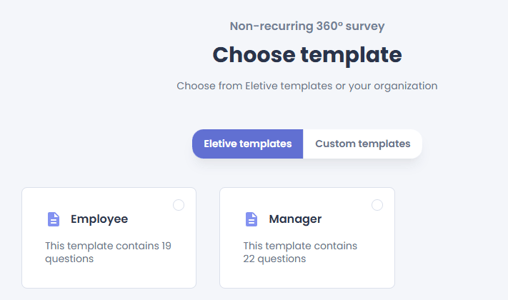
- If you are adding questions, choose between the following question types: 1-5, Multiple Choice, Text or NPS.
- For 1-5 questions a category must be created to group questions together, similar to drivers for regular survey.

- For 1-5 questions a category must be created to group questions together, similar to drivers for regular survey.
- Choose reviewers.
- Managers, Direct reports, and Peer reviewers can be autofilled if you have the organizational structure in place in the tool, otherwise you will have to select your reviewers for each group manually by clicking on Add reviewers. The list of potential reviewers belong to the segments you are responsible for.
- If selecting reviewers manually, you need to either type in the search field or select at least one segment(s). You also need to specify which group the reviewers belong to and which subject they are giving feedback to.
- The number of peers and direct reports must be above the selected minimum segment size for your organization to protect the reviewers' anonymity.
- You will only be able to select as many reviewers for each category as your administrator has allowed.
- You have the option to allow subjects to edit their reviewers before completing their survey. You can toggle on/off this for each reviewer group. If enabled, subjects will be able to add, remove, and adjust reviewers within the groups you have allowed.

- Add Subject start date, Duration, End date, and Timezone for your data collection settings.
- If allowing subject to choose their reviewers, you need to add Subject start date for when the subject receives their survey and Reviewers start date for when the reviewers receive their surveys. Default is 1 week after the Subject start date.
- Get a preview of the Invite email and the Reminder e-mail by pressing Customize Invite. In here you can also edit the email texts and subjects. If your organization uses more than one language, remember to translate your customized email texts as well.
- You are now ready to Launch 360 survey.
How to configure an active 360° survey:
Once a 360 feedback survey is live, you may need to adjust the reviewers or extend the survey’s duration. You can make limited edits to an active survey without having to relaunch it.
To edit an active survey:
-
Go to Segment > 360 feedback and locate your active survey.
-
Click the three dots (…) next to the survey and select Edit.
-
You will enter the Edit reviewers step:
-
Add, remove, or change reviewers.
-
Automatic reviewer suggestions are not available here - reviewers must be selected manually. You need to either type in the search field or select at least one segment(s) to choose reviewers.
- When adding new reviewers, they will receive an invitation to the survey within a few minutes.
- If removing a reviewer and they have already answered the survey, their results will be included in the report that will be visible once the survey is closed.
-
-
Click Continue to move to the Data collection settings step:
-
Update the survey end date and time.
- If subjects are allowed to update their reviewers, you can modify the reviewers start date until that date/time has passed.
-
-
-
The new end date cannot be set earlier than the current date/time.
-
The new end date cannot be more than 3 months from today.
-
-
Click Save changes. You will return to the survey list and your updates will be applied immediately.
While editing a survey, you will see a banner at the top of the page reminding you that you are editing an active survey. The banner also includes a link to update the settings for the the next send-out of the survey instead.
Once the survey is launched, the subjects will also receive a notification to complete the self-evaluation part of the survey. This will allow them to compare their answers to their reviewers' answers.