Integrate with Slack
Describes how to enable the integration for Slack in Eletive. A feature that enables notifications from Eletive to be sent to your Slack Workspace.
Configuration
In Eletive
- Go to "Settings -> Features and make sure that you have enabled Slack
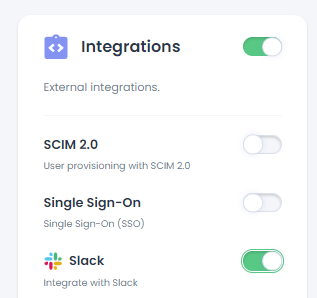
- Go to "Setting -> Integrations"
- Select "Slack"
- Click "Add to Slack"
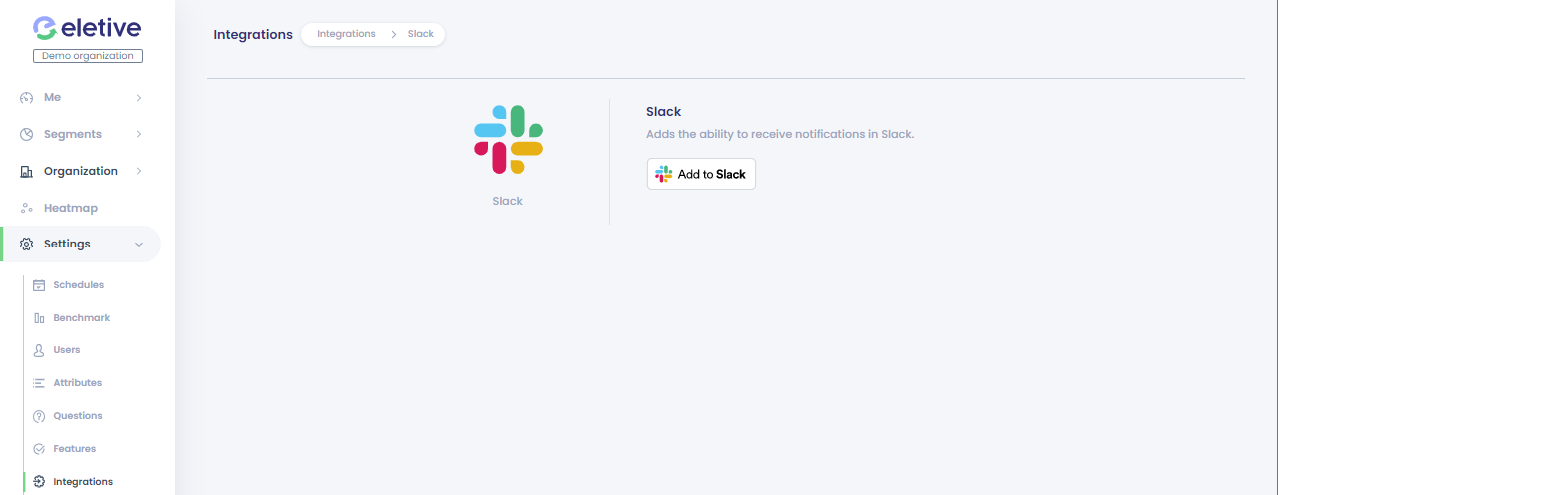
- Allow Eletive Access to your Slack workspace
Note: The users email in Slack need to match the user email in Eletive.
With the integration for Slack enabled you will now also see the Slack Notification option in the Notifications tab.
When are the Slack notifications sent?
Slack notifications based on the plattforms notifications, what messages that are sent and when they are sent can be found here: Notifications under the section called Notification triggers.
If you have questions regarding the Eletive app for Slack you can contact us at support@eletive.com or initiate a chat through this page in the bottom right corner.
Link to our Privacy Policy